2.1 Login to the System
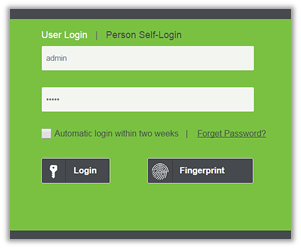
After
installing
the software, double-click the ZKBioSecurity icon ![]() to enter the system. You may also open the recommended browser
and input the IP address and server port in the address bar. The IP address is set
as:
http://127.0.0.1:8088 by default.
to enter the system. You may also open the recommended browser
and input the IP address and server port in the address bar. The IP address is set
as:
http://127.0.0.1:8088 by default.
If the software is not installed in your server, you may input the IP address and server port in the address bar.
The user name of the super user is [admin], and the password is [admin], then click [login]. After the first login to the system, please reset the password in [Personnel Information]. Or click [Fingerprint] and then scan the administrator fingerprint to enter the system.
?Note:
Ø The user name of the super user is [admin], and the password is [admin]. After the first login to the system, please reset the password in [Personnel Information].
Ø If you have selected the HTTPS port during software installation, input the server IP address and port number (for example, https://127.0.0.1:8448) in the address bar and press Enter. The following prompt may be displayed:
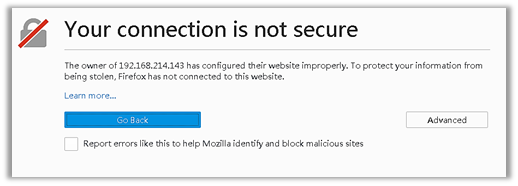
Here, you need to add a site exception following the exception adding prompts after you press Advanced. Different browsers may have different setting.
Ø If you have selected the HTTPS port during software installation, the following message may be displayed on the login page:
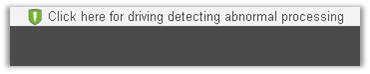
Click Connect. On the page that is displayed, download issonline.exe and corresponding certificates before using functions such as fingerprint and external devices.